Imagine not having your laptop around in the time of need, and having to use the phone to browse through important websites.
In this particular context, the common problem that most people would face is that websites are opened in the mobile view mode when you browse them from Chrome on Android or iOS.
So, what if you need to explore the desktop version of the website? Well, if you need to explore the websites from a desktop view / full screen view, you’ll have to enable Chrome for Android full screen.
But, if you are not an advanced user, you normally wouldn’t know how to enable full screen Chrome in Android, right? That’s exactly why we are here for you.
In this particular discussion, we’ll explain how you can easily enable the Google Chrome Android full screen. So, stick with us till the end and effortlessly browse the websites in full screen view. Let’s go!!
Table of Contents
How To Enable Full Screen Chrome Android?
In order to turn on the full screen mode / the desktop mode in Chrome on your Android device, you need to complete 3 simple steps.
- Tap the OPTIONS menu (or “3 vertical dots” menu) when you are in the Chrome app on your Android device.
- As a result, a side panel will open up with multiple options. Now, scroll down and navigate to the DESKTOP SITE tick box.
- Next, just tick the tick box and start browsing the websites. And, from then on, you’ll immediately see that the websites you’re exploring are opening in the full screen mode/desktop mode.
Now, there’s a catch with this method. If you use the above steps to enable the desktop view / full screen mode in your Chrome browser on your Android device, it will only temporarily enable the full screen or desktop mode.
And, if you close down the current tab, the DESKTOP SITE option will be automatically unticked and turned off. So, how do you permanently enable full screen Chrome on Android?
Read Also : Windows 10 PRO VS Windows 10 PRO N
Well, you can do that by following the below steps:
- Tap on the OPTIONS menu (or “3 vertical dots” menu) when you are in the Chrome app on your Android device.
- As a result, a side panel will open up with multiple options. Now, scroll down and navigate to the SETTINGS option.
- Then, in the settings option, scroll down again until you reach a subsection with the label “ADVANCED”.
- Next, in this particular subsection, you’ll have to head over to an option by the label “SITE SETTINGS”. Now, tap on the SITE SETTINGS option.
- After that, scroll down all the way to the bottom, and you’ll find an option with the label “DESKTOP SITE”.
- Now, tap on the DESKTOP SITE option and enable it.
Remember, once you enable the DESKTOP SITE option by following the above methods, from that moment on, you’ll always be able to view the websites in a full screen/desktop view.
And, as a result of that, you won’t have to turn on your laptop/PC every time you need to browse a website from in full screen view.
How To Activate Android Chrome Full Screen In The Web App?
If you are an expert on Android operating systems, you will know that Google has launched an Android WebView app that lets other third-party apps use the Chrome interface when they attempt to enter a URL.
Simply put, whenever you tap on a URL from a third-party app (such as Facebook Twitter Instagram Snapchat etc, you are no longer taken to your Chrome web browser.
Instead, Google has provided an Android WebView app that opens a partial interface of the Chrome web browser right in that third-party app.
As a result of that, you can instantly open a web page by clicking on a URL without having to separately open the Chrome browser in order to browse the URL.
Now, you can also use desktop site or full screen mode in the Android WebView app as well. In order to do that, you will have to follow the same instructions for enabling full screen/desktop site in the Android Chrome app.
How To Enable Chrome Full Screen In An Android Tablet?
If you want to enable the full screen/desktop view mode in your Chrome browser on your Android tablet, you should know that the steps of doing that are not different at all from the methods we have mentioned above.
Rather, all you have to do is follow the same methods in your Android tablet we have laid down above. And remember, the functions and options menus of the Chrome browser in an Android tablet is the same as the Chrome browser in any other Android smartphone.
Therefore, if you follow the exact same steps of enabling the full screen modes in an Android smartphone, you will not have any difficulty enabling the desktop view / the full screen mode in your Chrome browser on your Android tablet as well.
How To Enable Android Chrome Full Screen Video?
If you’re browsing through a website and stumble upon a video, you might have the urge to play right away. Now, in the time of enjoying the video, you might want to view the video in full screen mode in your Chrome browser. Do you know how to do that?
Well, it’s really simple. All you have to do is look in the lower-right corner of the video screen, where you will find an icon indicating a rectangular shape (the full screen icon). If you tap on that particular icon, you immediately be able to view any video in your Chrome browser in full screen mode.
Now, for a seamless experience, we always suggest that you turn ON the “auto rotate” option, so you can enjoy a full screen video in your Chrome browser in landscape mode.
Frequently Asked Questions?
-
Is the Chrome browser unstable in full screen/ desktop view mode?
No, not at all. In fact, the opposite will happen. Almost all websites will look more polished when you view them from the full screen mode / desktop view mode. Not only that, browsing the websites through the full screen mode will enable you to browse through a lot of content in a very short amount of time, which is very convenient.
-
Can I disable the desktop view/full screen mode in Chrome Android?
Yes, you definitely can. In order to do that, you have to navigate through the “vertical 3 dots” menu and disable the DESKTOP SITE option.
-
Is the Chrome browser full screen mode more user-friendly?
Well, the answer to this question is a bit tricky. For some people, viewing the websites in the mobile view mode is the best way to go. On the other hand, some people are more comfortable browsing the websites in the DESKTOP SITE mode/ full screen mode.
Conclusion:
The bottom line of this discussion is that enabling Chrome full screen on Android is only a matter of a few clicks and taps. So, if you know the exact steps of enabling the full screen mode, you can promptly enable the full screen mode or disable it whenever you want to.
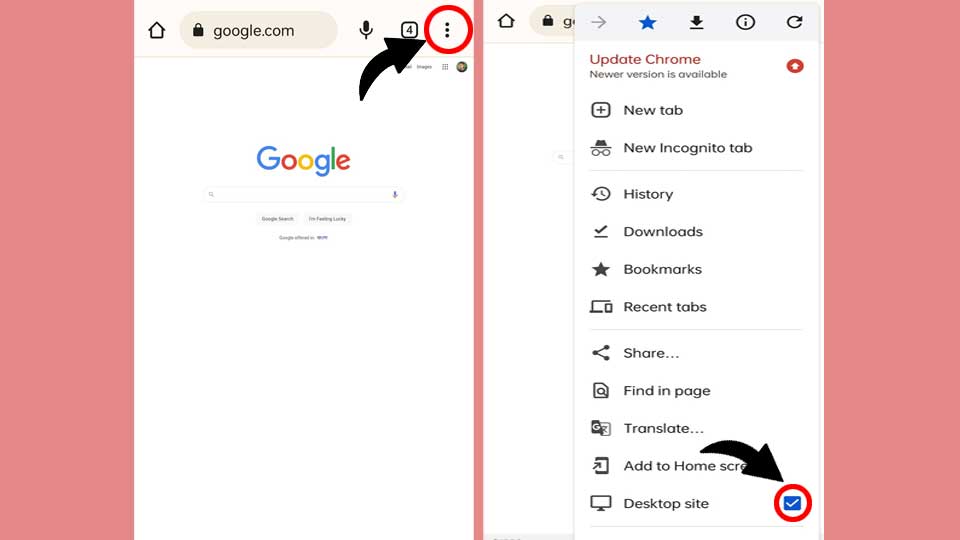


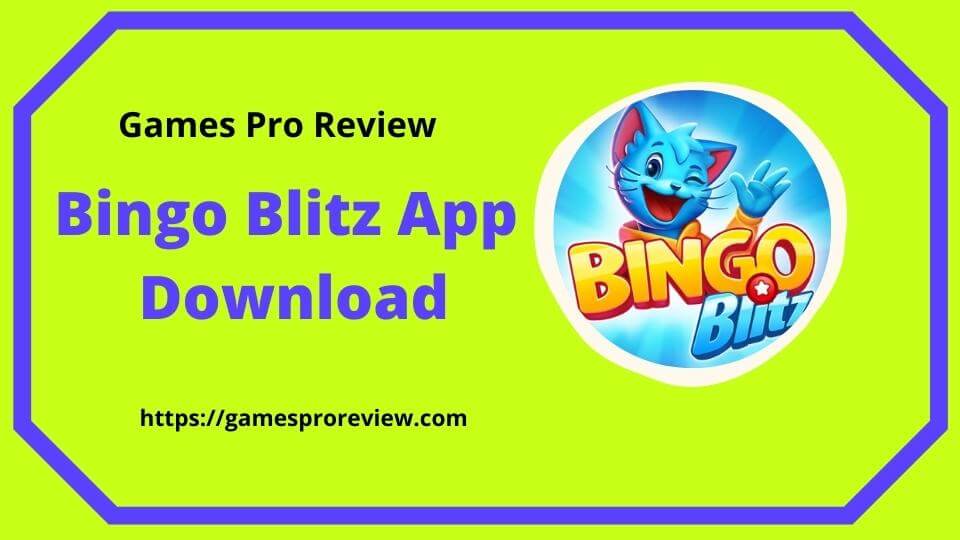
![House Of Fun Freebies Coins, Slots And Spins [All For Free] House Of Fun Freebies Coins](https://gamesproreview.com/wp-content/uploads/2022/03/House-Of-Fun-Freebies-Coins-e1646327569370.jpg)

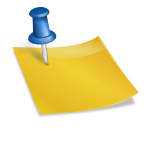
![Play House Of Fun Online Casino Game Free [Best Slot Game Of 2024] Play House Of Fun](https://gamesproreview.com/wp-content/uploads/2022/03/Play-House-Of-Fun.jpg)
